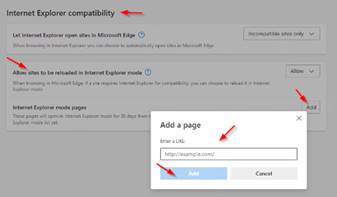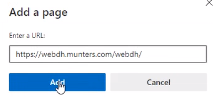January 11, 2022
Notice
regarding the required internet browser for Munters Pulse applications (WebDH,
QuotePro, etc.)
As you may
have heard, the Internet Explorer web browser is being phased out by Microsoft
and it’s replacement is Microsoft Edge. Up until now, it was important to use Internet
Explorer for Munters Pulse applications.
Microsoft Edge is now automatically backward compatible with Internet
Explorer designed websites and we have been working to make Munters Pulse work
with more modern web browsers.
So from now
on, you can use the Microsoft Edge browser instead of Internet Explorer for
Munters Pulse applications. Munters
Pulse will be available to use with Google Chrome and Firefox approximately Q1
2022.
For
reference, here is what the various browser icons look like on your computer:
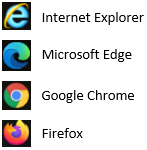
How to make
Edge your default browser: click here
How to make
a new shortcut to a web site: click here
For
reference, here is the URL for Munters Pulse that you can copy/paste into your
new browser:
https://webdh.munters.com/webdh/
Also, if you
want to make a new short cut to Munters Genesys, here is that URL:
https://genesys.munters.com/
Good luck!
-
The
Munters Pulse Team
<<< See below
for more suggestions to get Munters Pulse working on your computer. This is a temporary solution until we
complete our recoding of WebDH and QuotePro. >>>

If you are
having issues getting Microsoft Edge to work with Munters Pulse, here are some
other things you can try (one time set up, not each time you open Pulse):
·
Continue
to use Internet Explorer (IE) for
longer – just make sure to not use IE
for Munters Genesys or launch Genesys from inside of Pulse in IE. If you can’t find IE on your computer:
o
Go
to the Start or Search menu and search for ‘Internet Explorer’. Once the program is loaded and opened, right
click on the Taskbar IE icon and select ‘Pin to Taskbar’. This will help you find it faster next time
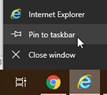
o
If
you can’t find it on your computer, download IE again from this website and follow the instructions above
·
If you feel comfortable with more advanced browser settings, load an IE
emulator to Google Chrome here
o
After
loading, click on the 3-dots menu ![]()
o
Click
More Tools à Extensions
o
Click
‘Details’ on IE Tab
![]()
o
Click
Extension options
o
Scroll
down to the ‘Auto URLs’ section and paste in the Pulse web site (https://webdh.munters.com/webdh/) then click Add
o
Open
up the Pulse web site or reload it and the words IE Tab will show up to the
left of the URL. This means Pulse will
open up in an IE emulator
·
If
you are using the Edge browser on
Windows 10:
o
Open
Munters Pulse
o
Click
on the three dots in the upper right corner of the screen ![]()
o
Select
‘Reload in Internet Explorer Mode’
·
If
you are using the Edge browser on
Windows 11:
o
Open
Munters Pulse
o
Right
click on the Munters Pulse tab
o
Select
‘Reload in Internet Explorer Mode’
o
Near
the choice ‘Open this page in Internet Explorer mode next time’, select the
choice and click Done. ![]()
![]()

·
If
you are using the Edge browser on
Windows 10 or 11:
o
Click
on the three dots in the upper right corner of the screen ![]()
o
Click
Settings
o
Click
Default browser
o
Under
the ‘Internet Explorer compatibility’ section, choose ‘Incompatible sites only’
or try this if the choice is available
§ Near ‘Internet Explorer mode pages’,
click ‘Add’
§ Copy and paste in the Munters Pulse
URL https://webdh.munters.com/webdh/ into the ‘Add a page’ window and click ‘Add’